Are you
looking for an IT management solution? Actually we have a few solutions which help
you in your IT daily management. If you have enough money, you could purchase
Microsoft System Center Configuration Manager, which could help you in terms of
which computers, software, etc. we have in our network.
On the other hand we
have also a few free solutions; one of those is OCS inventory, which enables
you to create an IT inventory about hardware, software, etc… Also if you need a
ticketing tool you could add to OCS the GLPI, which is also open source.
But in my
particular experience I found GLPI and OCS very complicated in terms of configuring.
Now we have another free solution, which is spiceworks. One important
difference from spiceworks to GLPI/OCS is that you don´t need a client
installed in each machine you want to inventory.
Others
features of spiceworks are inventory, monitoring, help desk, and an online
community which helps you finding solutions to fix IT problems.
In order to
install we need a machine with a windows OS installed. We must download the spiceworks
software from: http://www.spiceworks.com/download/ and once we have it downloaded we
must launch this installer.
On the
first window we must set the port that we are going to use to access spicework
from other computer in our network. By defect this port is settled to 9675.
In the next
windows we must accept the terms of use, destination folder, and the
installation begins. Finally we have this window at the end of the installation
process.
At this
point we have an Icon at the desktop which opens a browser to the direction http://localhost:9675, and opens the web in
which we are going to configure our spiceworks environment.
First of
all we need to create an account which will let you log into your Spiceworks
app, and also to the online community.
Once loged
in with your account you will be asked what do you want to do first,
Inventory, Help Desk, or Configuration BackUp.
For the
first time we are going to choose Inventory and for this we would new some
data:
- For the windows computers, we would need the name and the password for the administrator.
- For de OSX computers the same.
Once the
scan has been completed we could find a screen like this.
Here we can
see the objects found in my network. We could store a lot of information about
each dispositive found, such us name, OS installed, serial number, etc. For
example in the following window we can see the information gather by spicework
for one of my routers. We could see the serial number, the manufacturer, the
MAC Address, etc.. There are more information that we could add on our own.
This info could help us with the warranty, dates of purchase, solutions for
know issues, etc…
With
Spiceworks you can manage all the devices in your network, such as desktops,
laptops, printers, servers, networking components, UPS, etc… Also you can uso a
remote agent to control os a LogMeIn Rescue Console.
In future
entries I would tell you something about ticketing with spiceworks.




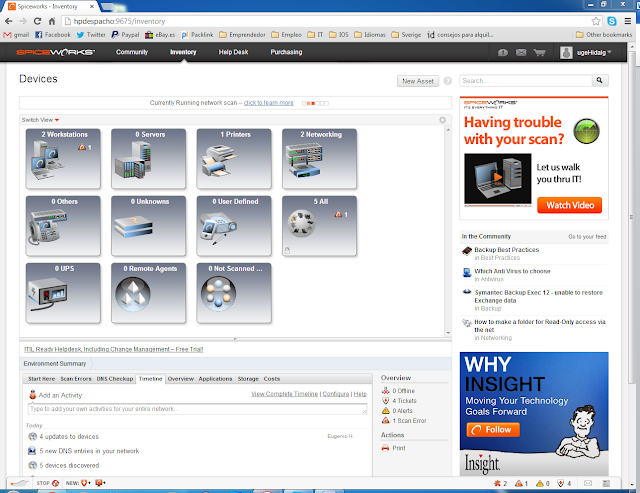

No hay comentarios:
Publicar un comentario