You can do it in two ways, first of all using the powershell, and also using the Server Manager. In this post we are going to see how to do it using the Server Manager.
We are suposing you have your server installed and with the all updates applied. Also we supose you have a network connection configured.
The first thing we must do it, is to add the Active Directory Domain Services, and this is very similar to Windows 2008 Server.
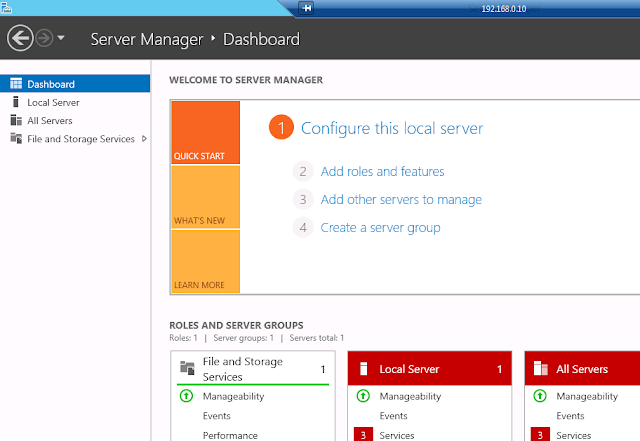 |
At the Server Manager click over Add Roles and features
|
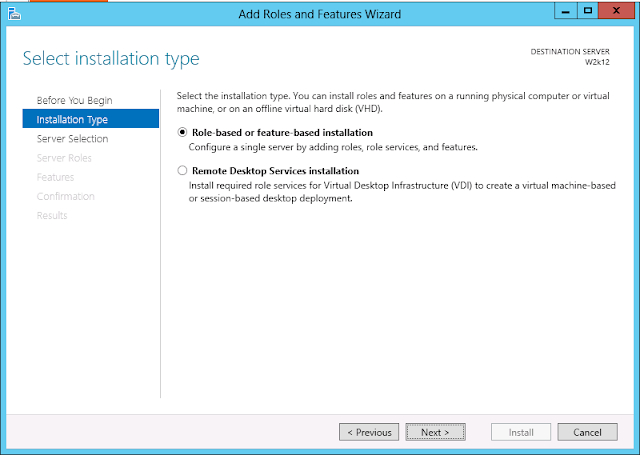 |
Select Role-based or feature-based installation and click next. |
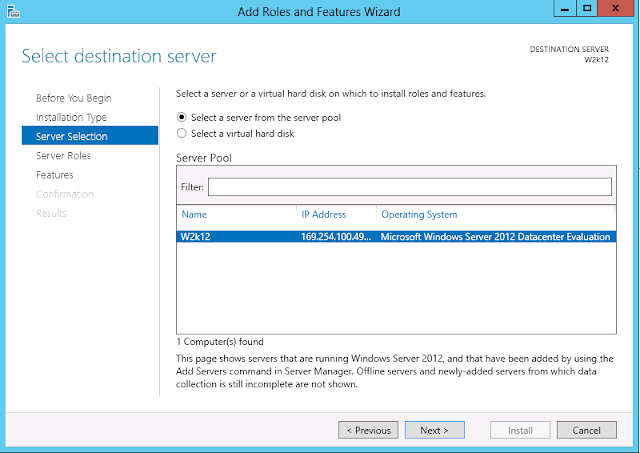 |
Select the sever from the Server Pool and click next. |
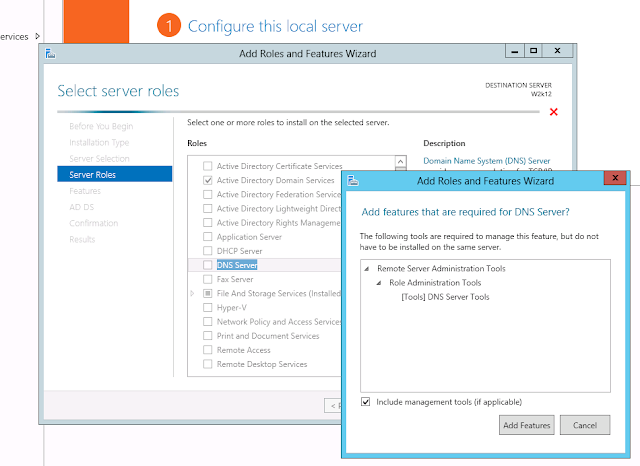 |
| Add the DNS and ADDS Roles and finally click Install. |
Once the DNS and ADDS roles has been installed we can start to configuring the Domain Controller. For this task the Add Roles and Features Wizards remind us that we have configuration required to do. So click over the link "Promote this server to a domain controller" to begin this configuration.

In our case we are going to install the first controller for our Domain.
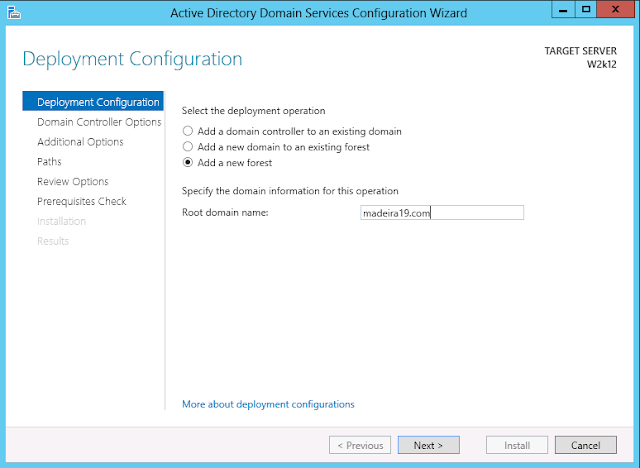 |
Choose add a new forest a give a Root domain name, then click next. |
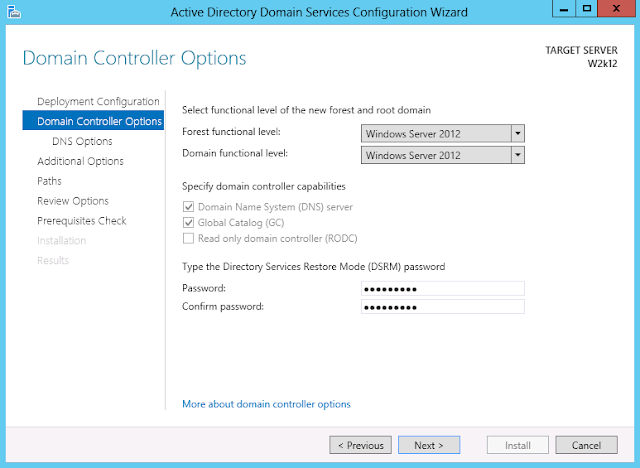 |
Choose Forest and Domain functionallity an àssword for DSRM.
|
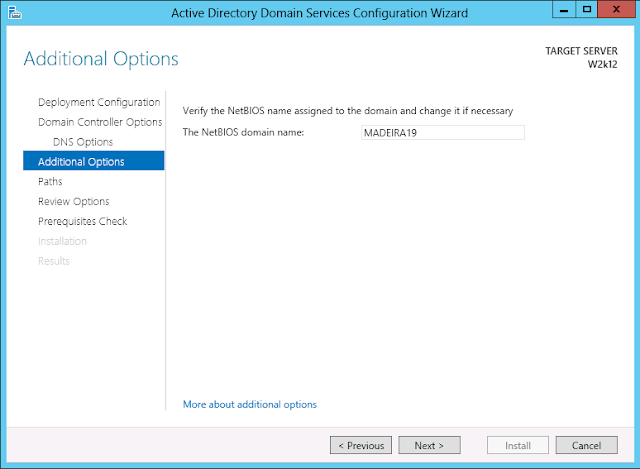 |
| Click next. |
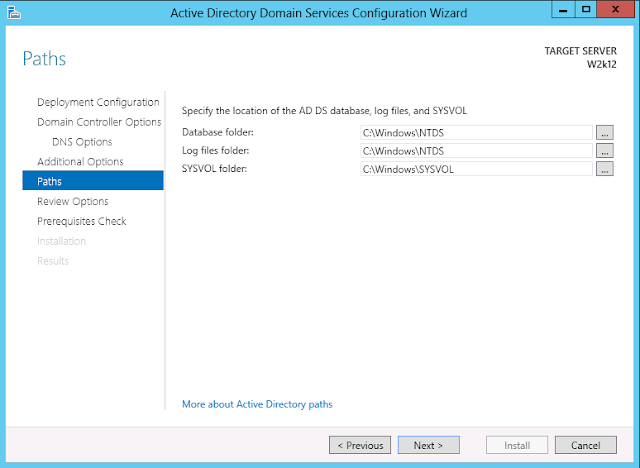 |
| Specify the location for the ADDS database and click next. |
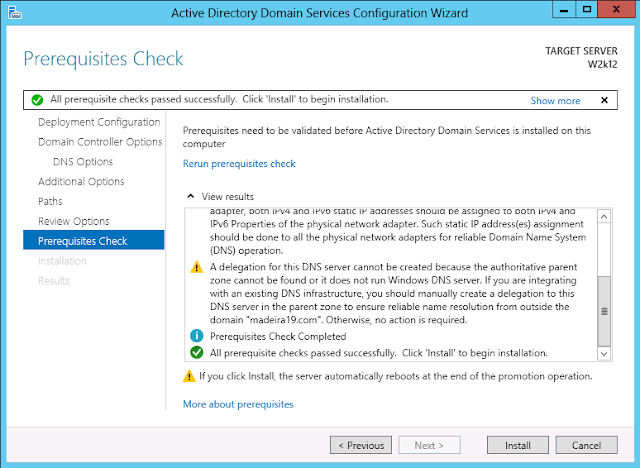 |
| once you meet all the prerequisites you can click install. |
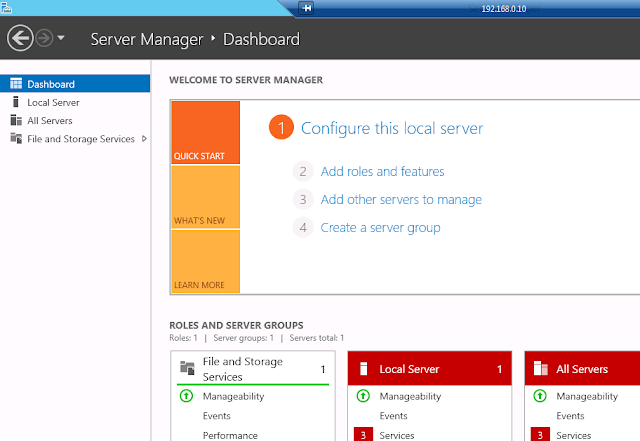
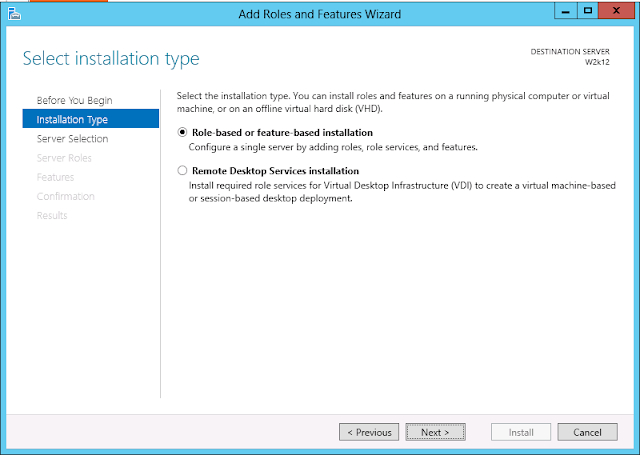
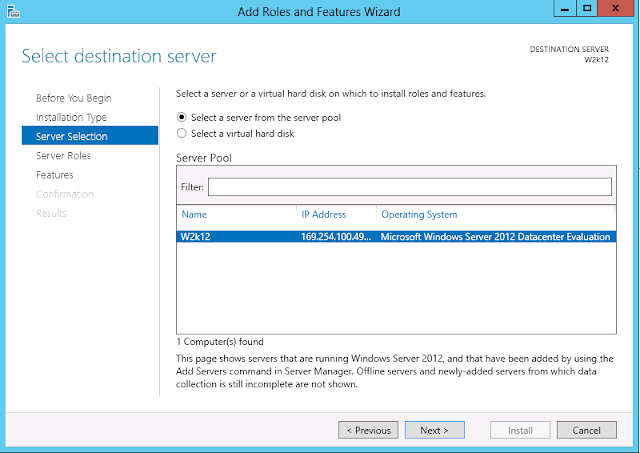
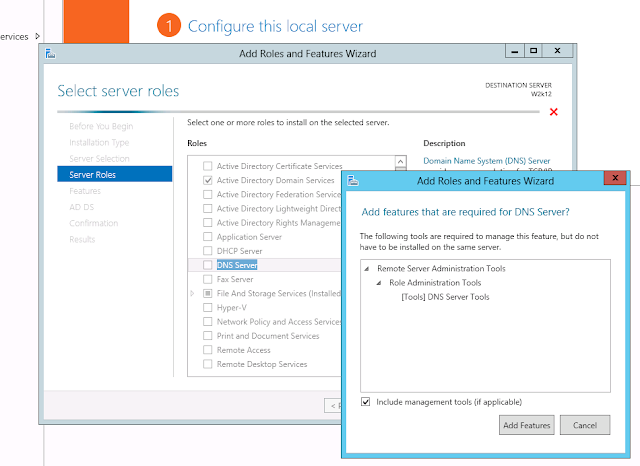

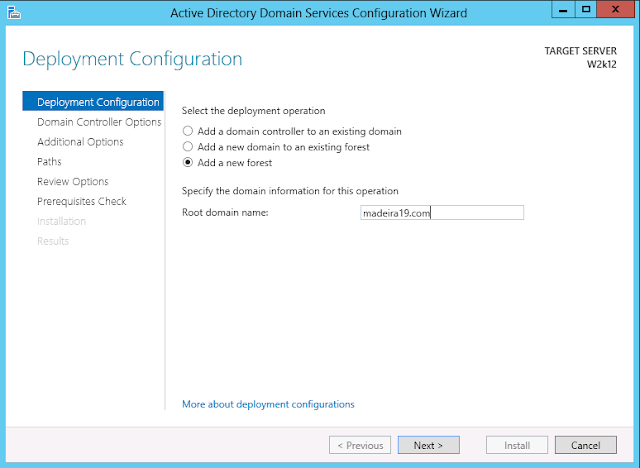
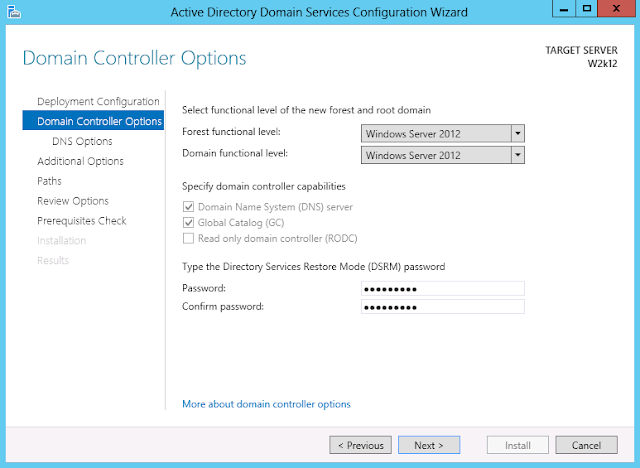
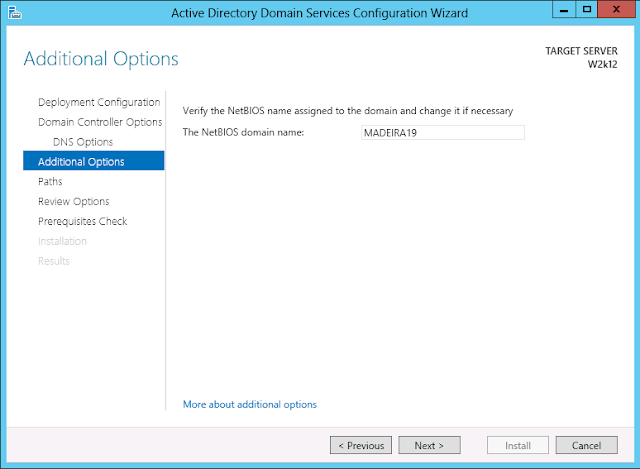
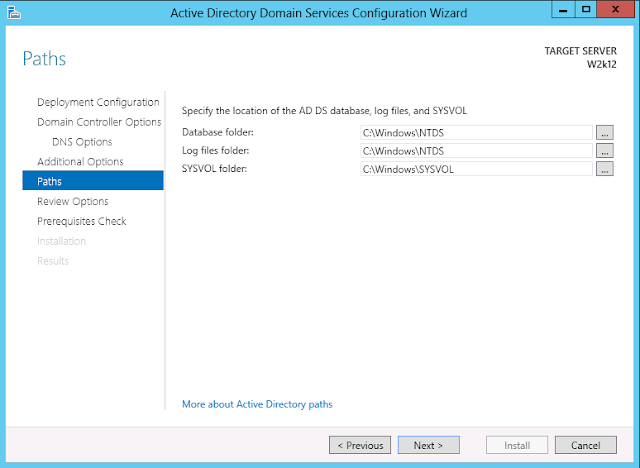
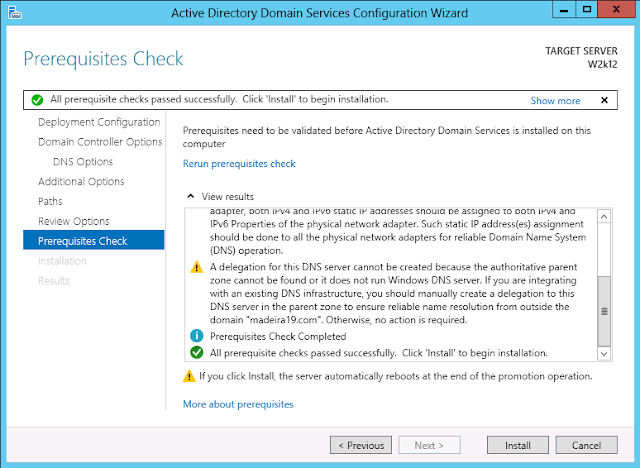
No hay comentarios:
Publicar un comentario